Body
Adobe Creative Cloud
At Southeast Missouri State University, students can access Adobe Creative Cloud (CC) in the IT computer labs. The software is installed on all scanners and a select group of computers in Kent Library. Adobe CC provides users with everything they need for creative and academic work, from graphic design to video editing.
Adobe Creative Cloud includes:
- Photoshop:
 The leading software for photo editing and graphic design.
The leading software for photo editing and graphic design.
- Illustrator:
 Perfect for creating scalable vector graphics, logos, and illustrations.
Perfect for creating scalable vector graphics, logos, and illustrations.
- Premiere Pro:
 Industry-standard video editing software for creating high-quality videos.
Industry-standard video editing software for creating high-quality videos.
- After Effects:
 Create stunning animations and visual effects for video projects.
Create stunning animations and visual effects for video projects.
- InDesign:
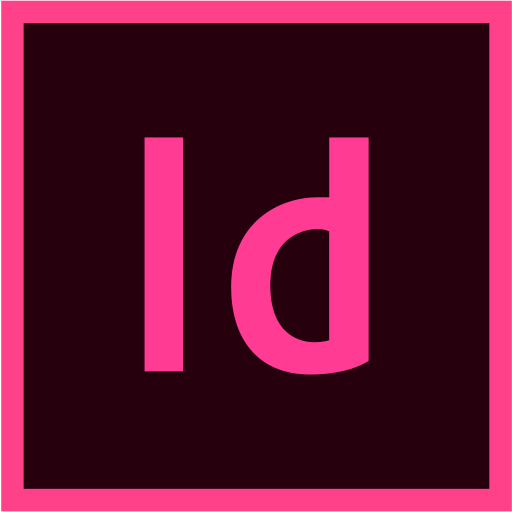 Professional layout design for print and digital publications.
Professional layout design for print and digital publications.
- Adobe Express:
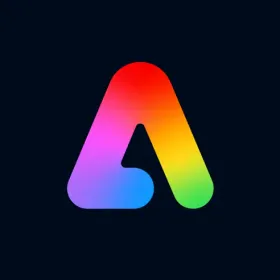 Easy-to-use design tool for creating social media graphics, presentations, and more.
Easy-to-use design tool for creating social media graphics, presentations, and more.
- Acrobat Pro:
 Comprehensive PDF editing and management for documents and forms.
Comprehensive PDF editing and management for documents and forms.
For a full list of Adobe products available for students, along with other applications Click Here
Getting Access
To use Adobe CC, follow these steps to create your account:
1. Go to adobe.com.
2. Click Sign In at the top right corner.

3. Click Create an account near the top of the sign-in page.

4. Use your SEMO email address to set up your account.
Getting Started
Once your account is set up, follow these steps to access Adobe applications:
- Click the Windows button on your keyboard.
- Search for Creative Cloud.
- After the application opens, sign in with your new account (SEMO Email).
For beginners, Adobe offers free tutorials, and additional learning platforms are available to build your skills.
If you have any problems gaining access to the Adobe applications, please contact the IT Help Desk at helpdesk@semo.edu or call 573.651.4357.